Moving a post to a different Blog or News page
You can move Blog or News, Gallery posts to a different information page type in bulk by clicking the checkbox next to each post.
How to move a post from one page to another
- Click the checkbox/es next to the items you would like to move.
- From the options that present on the right-hand side, choose the required page from the OR MOVE THEM TO: dropdown box.
- Click the Move Pages button to action the move.
Note: you can only move the posts to another information-page type.
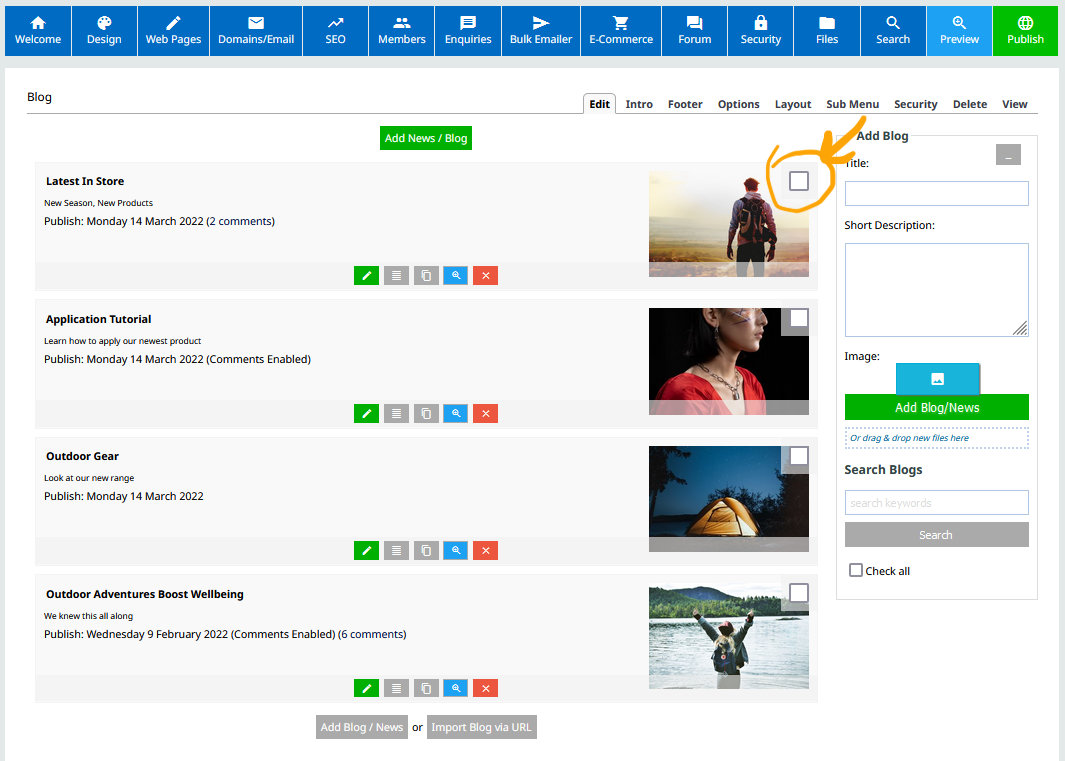
Check the box next to the post/s you want to move.
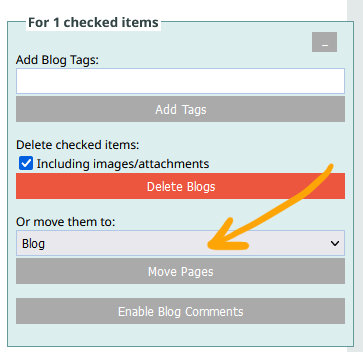
Select the page from the MOVE THEM TO dropdown, then click the MOVE PAGES button.
More From This Section
You can change the layout of the index page at any time.
You can duplicate any Blog, News or Gallery posts with the click of a button.
You can move Blog or News, Gallery posts to a different post-page in bulk by clicking the checkbox next to each post.
You can add tags to posts via the Blog Tags field when creating a post, which can then be used by a viewer to show only the posts with the tag.
If needed you can create more advanced blog post layouts using the drag-drop editor - here's how to change the editor.
You can give your post a custom filename rather than the default system generated one.
FAQ Topics
Building your site
Advanced Page Types
E-Commerce
- Shopping Basics
- Category Management
- Products
- Product Options
- Layout and Formatting
- Payment Options
- Processing Orders
- Advanced Ecommerce
- Product Pricing, Currencies
- Plugins
- Wholesale
- Bookings Management System
- Freight - Couriers
- Stock & Quantities
- Vouchers, Discounts, Loyalty Points
- Selling Photos / Prints
- Shopping Cart Add-on Page types
- Advanced APIs / Add ons
- Point of Sale (POS)
- Reports
- Orders / Invoices

