Changing the spacing between card snippets
How to change the spacing of your Card Snippets
- Click the RED COG icon found in the Row Tools top-left of the snippet
- From the options that appear - click the current COL GAP value in the spacing area to jump to the setting, or click the SPACING tab indicated and open the Spacing +/- section.
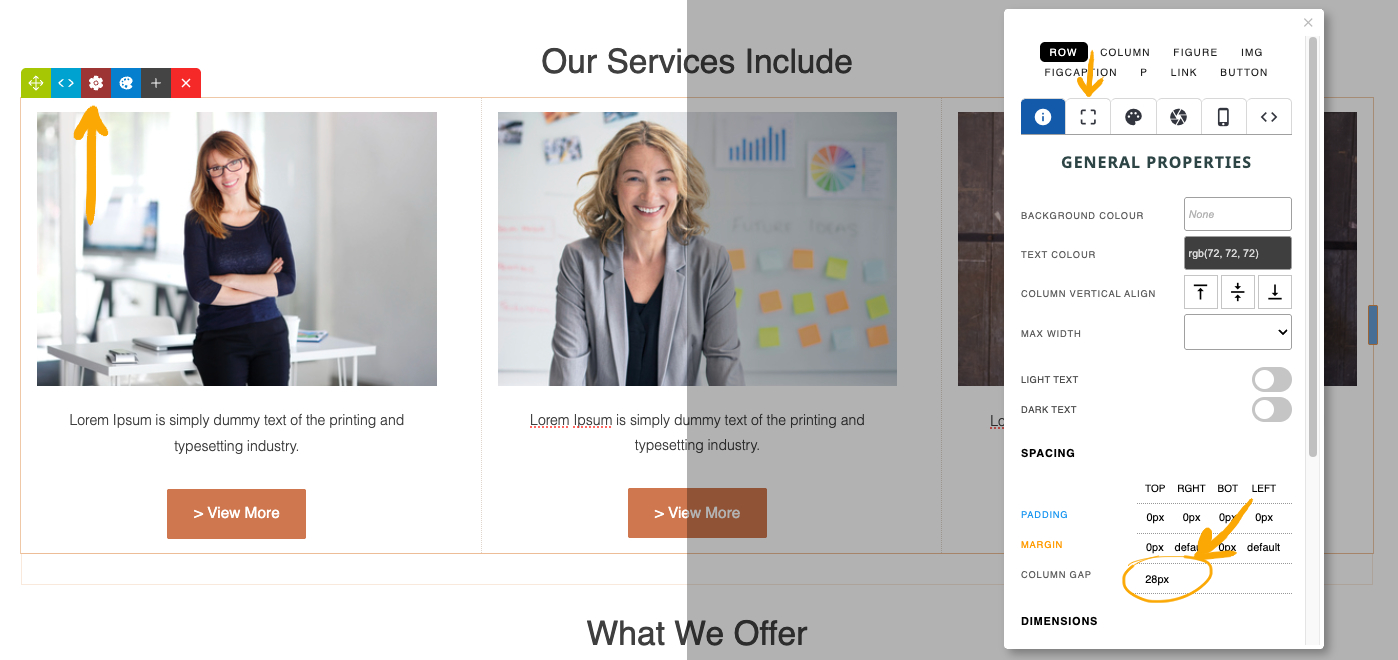
More From This Section
You can quickly round the corners of your Card Snippets via the Style Editor popup.
You can quickly change the default background colours of the Cards via the Colour Palette Popup
You can vertically align the content of your Card Snippets via the Style Editor popup
You can add or remove drop shadows via the Style Editor Popup
You can use the Column Gap setting in the Style Editor to increase the spacing.
FAQ Topics
Building your site
Advanced Page Types
E-Commerce
- Shopping Basics
- Category Management
- Products
- Product Options
- Layout and Formatting
- Payment Options
- Processing Orders
- Advanced Ecommerce
- Product Pricing, Currencies
- Plugins
- Wholesale
- Bookings Management System
- Freight - Couriers
- Stock & Quantities
- Vouchers, Discounts, Loyalty Points
- Selling Photos / Prints
- Shopping Cart Add-on Page types
- Advanced APIs / Add ons
- Point of Sale (POS)
- Reports
- Orders / Invoices

