Changing Card Snippet background colours
How to change the backgound colours of your Card Snippets
- Click the BLUE PALETTE icon found in the Row Tools top-left of the snippet
- From the options that appear - click into the CARD boxes to bring up the colour picker to change the colour
How to copy a colour from one box to another
- You can copy-paste a colour from one box to another by clicking into a colour box and pressing CTRL + A to select the current colour value.
- Pressing CTRL + C to copy the colour
- Click into the new colour box and press CTRL + A to select the current colour
- Press CTRL + V to paste in the new colour.
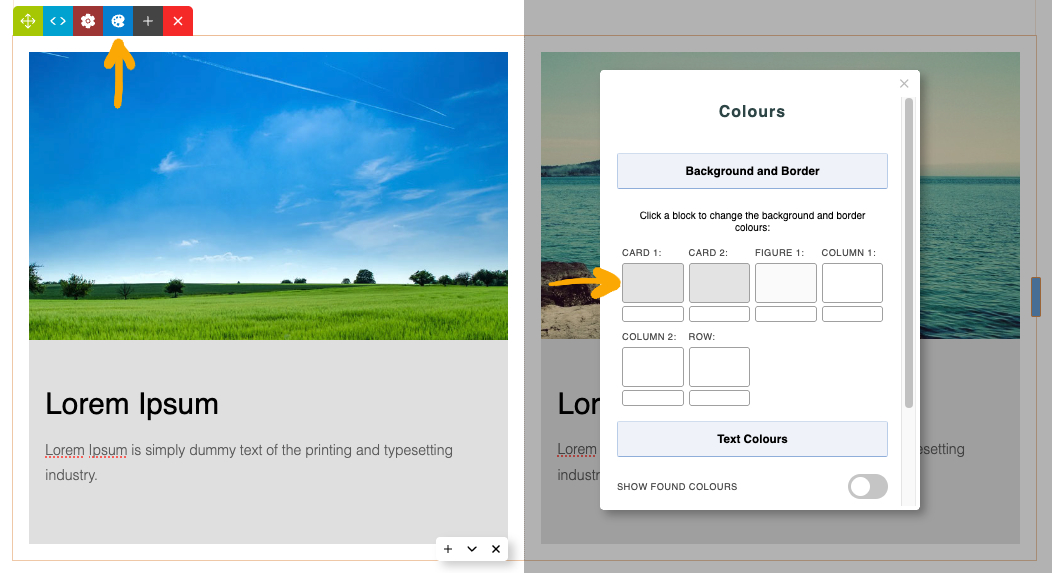
More From This Section
You can quickly round the corners of your Card Snippets via the Style Editor popup.
You can quickly change the default background colours of the Cards via the Colour Palette Popup
You can vertically align the content of your Card Snippets via the Style Editor popup
You can add or remove drop shadows via the Style Editor Popup
You can use the Column Gap setting in the Style Editor to increase the spacing.
FAQ Topics
Building your site
Advanced Page Types
E-Commerce
- Shopping Basics
- Category Management
- Products
- Product Options
- Layout and Formatting
- Payment Options
- Processing Orders
- Advanced Ecommerce
- Product Pricing, Currencies
- Plugins
- Wholesale
- Bookings Management System
- Freight - Couriers
- Stock & Quantities
- Vouchers, Discounts, Loyalty Points
- Selling Photos / Prints
- Shopping Cart Add-on Page types
- Advanced APIs / Add ons
- Point of Sale (POS)
- Reports
- Orders / Invoices

