Adding or removing drop shadows
How to add or remove drop shadowns from your Card Snippets
- Click the RED COG icon found in the Row Tools top-left of the snippet
- From the options that appear at the top of the popup - choose CARD
- This will select the first Card found in the row.
- Click the Pallete Icon, then click the QUICK PRESETS section.
- Choose to enable or disable the BOX SHADOW OPTION.
- This will change the setting for the first card. Click the arrows on the keyboard, or click the < > icons found under CARD to navigate to a different card and change the properties.
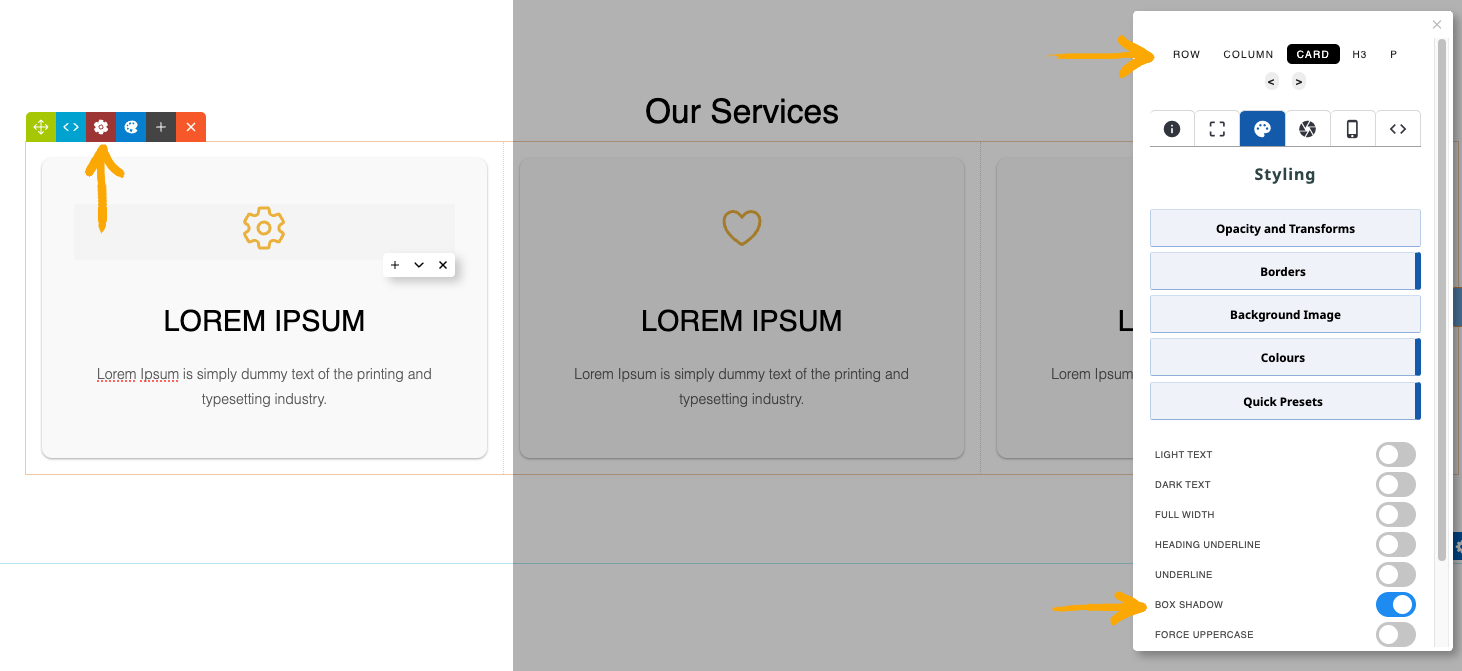
More From This Section
You can quickly round the corners of your Card Snippets via the Style Editor popup.
You can quickly change the default background colours of the Cards via the Colour Palette Popup
You can vertically align the content of your Card Snippets via the Style Editor popup
You can add or remove drop shadows via the Style Editor Popup
You can use the Column Gap setting in the Style Editor to increase the spacing.
FAQ Topics
Building your site
Advanced Page Types
E-Commerce
- Shopping Basics
- Category Management
- Products
- Product Options
- Layout and Formatting
- Payment Options
- Processing Orders
- Advanced Ecommerce
- Product Pricing, Currencies
- Plugins
- Wholesale
- Bookings Management System
- Freight - Couriers
- Stock & Quantities
- Vouchers, Discounts, Loyalty Points
- Selling Photos / Prints
- Shopping Cart Add-on Page types
- Advanced APIs / Add ons
- Point of Sale (POS)
- Reports
- Orders / Invoices

