How to disable the Tick Here to receive our newsletter prompt on checkout
Depending on the site setup, there are a couple of ways to disable the newsletter option on the checkout page.
- The newsletter checkbox has been set via a global 'add newsletter checkbox' setting
- The checkbox has been added as custom content to the checkout page.
If added by a global setting that adds the newsletter signup option to all form pages including the checkout page.
- Click the MEMBERS menu link on the main links on the left side.
- Click SETUP either by the dropdown that appears under menu, or the small tabs top-right.
- On the Setup Screen click the option SETUP CUSTOM FIELDS / QUESTIONS
On that screen you will see the screen below, where the option is most likely checked.
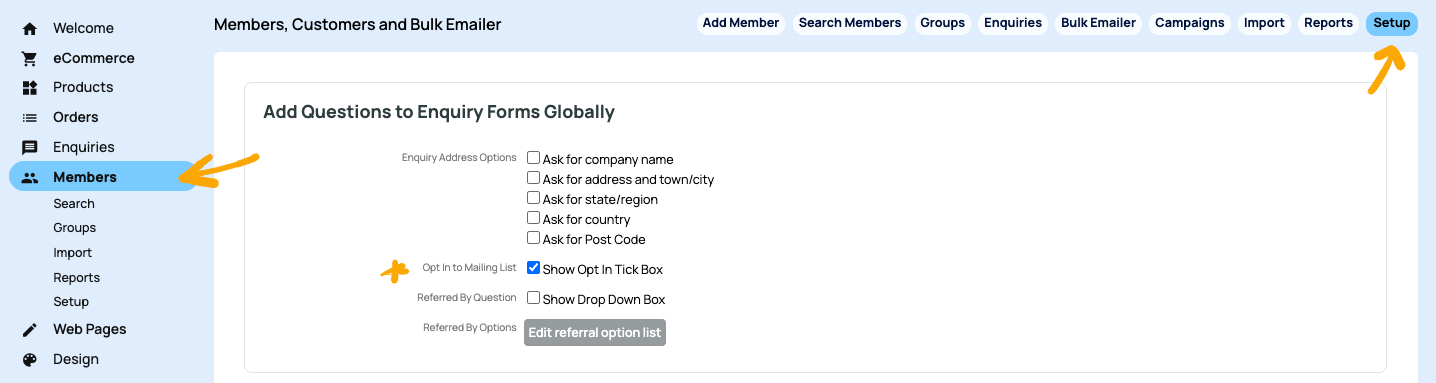
If added via a custom content addition to the checkout page
- Click ECOMMERCE
- Click the INSERT CUSTOM TEXT button found in the Display Options section on the ecommerce page
- Scroll down to the section called Checkout - Additional Text Insertion and edit the relevant content area with the newsletter link.
More From This Section
If you want to modify the type of address the customer enters, or ask for a gift message, or allow them to upload a file, or add any range of custom fields to your checkout, then read on
While the checkout page is a system generated page - there are options to add content to various areas via ECOMMERCE > DISPLAY OPTIONS - Insert Custom Text button.
Here is where you can allow customers to redeem vouchers.
If you want to get rid of this option it has most likely been added as a global option to all your forms (which includes the checkout) Here is how to remove it.
FAQ Topics
Building your site
Advanced Page Types
E-Commerce
- Shopping Basics
- Category Management
- Products
- Product Options
- Layout and Formatting
- Payment Options
- Processing Orders
- Advanced Ecommerce
- Product Pricing, Currencies
- Plugins
- Wholesale
- Bookings Management System
- Freight - Couriers
- Stock & Quantities
- Vouchers, Discounts, Loyalty Points
- Selling Photos / Prints
- Shopping Cart Add-on Page types
- Advanced APIs / Add ons
- Point of Sale (POS)
- Reports
- Orders / Invoices

