Ratings and Reviews widget
You can add a comprehensive reviews and ratings system to your ecommerce website very easily.+ Add Snippet Block
The 5 stars rating widget will appear just below the buy button. Users can see the current rating with full stars, and they can click on the stars to popup a rating/review widget.

How to enable the Ratings and Reviews widget
- Click the ECOMMERCE button, then scroll down to the Add Plugins (Add Features) section
This section will list all the available plugins.Find the Ratings and Reviews widget and click the green + icon to bring up the plugin info page and pricing.
Click the green Add Plugin button to enable.
How to disable the Ratings and Reviews widget
- Click the ECOMMERCE button, then scroll down to the My Plugins Enabled section
- This section will list all the available plugins.
- Find the Ratings and Reviews widget and click the Configure Widget button
- Click the red Remove Plugin button to disable.
Widget Features
The Popup Rating / Review Form
This popup rating/review form allows users to post their review/rating. Either click the rating stars or the the REVIEW button in the reviews tab to see this form.
This form requests their email / robot captcha only if they are not logged in, nor following a link from a ratings / review email.

Automatically Send Rating / Review Request Emails
An email can be sent to customers after a selected amount of time, prompting the customer to make ratings or reviews. This can be enabled in the customise shopping area, in the notifications section.
When a customer clicks on a link in the rating/review email, they do not need to login, nor enter their email nor complete a robot captcha. They can complete a rating in a single click, and optionally add review text after that.

Restrict who receives the review emails requests upon buying a product
You can choose to send review email followups only to Retail customers, or filter by a member group or authorisation level.
Review Responses / Monitoring Spam
Owner Responses
When editing a review in the CMS, you have the ability to add an owners response that will appear below the review.
The wording of the response title can be reworded via DESIGN > REWORD TITLES AND PROMPTS
Monitoring Spam / Reviewing Reviews
If this is the first rating/review a public website user makes, they will be prompted to verify their email address. There rating/review will not be visible until they verify their email address. Once their address is verified, they will be able to post more reviews more easily.
The webmaster will be sent a notification. They can verify the posters email address on their behalf, thus making the message live. Or the webmaster can delete the post if it appears malicious in nature.
Customers who are sent a rating/review request, can make reviews more easily. These ratings and reviews will be made live immediately.
At any time, the webmaster can review all recent reviews and forums posts via the FORUM tab at the top of our CMS (when logged in to the CMS, and when there exists at least 1 review)
Minor typos in a review can be edited by the webmaster.
You can permanently block some key words like "Rayban Sunglasses" if you like, to prevent form spam.
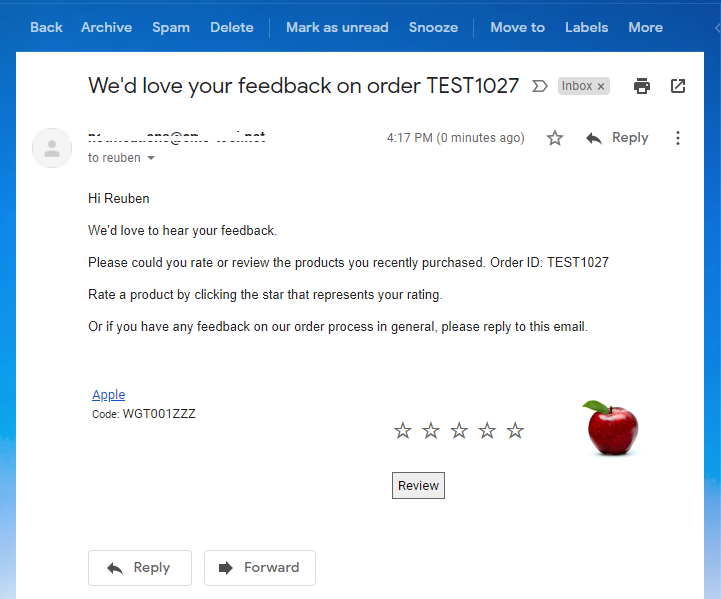
The default email review styling
Display Options
Showing Stars on the Category/Product List Page
You can set the stars and the current rating to show on the Product List pages on the website via the Category Product Item Customisations dropdown.
Showing Product Reviews on a single category page
A page of reviews can be added as a special Category type (Recent Reviews). For more info see the ALL CATEGORY features help item.
Product View Customisations
You can also choose to promote the views on the Product Detail page, or Customise the Owner response title.
Google Product Search Schema
All rating and some review data will transfer to google advanced product search schema.
Notes
- Ratings and reviews require an email address, because anonymous reviews may be of a lesser quality.
- Sending review requests by email after 1 or 2 weeks will allow some time for deliveries to be made, and customers to be at the most enthusiastic mindset for making good reviews. Reviews may diminish after goods have aged .
- Reviews will be ordered on a product with the highest ratings at the top, and reverse date order within each rating band. Only the top 10 reviews will show, which means over time, the reviews will give positive impact to the page.
- You can encourage customers to leave reviews by offering incentives and engaging with each review.
Reviews Custom Templates
Custom Email Template - Review Email Template - Rate/review products
If using the custom email template, please do not forget to include this tag [ReviewEmailLines] so that the products will be listed with rating/review links.
Previewing the customised Review Email
If you want to test the template for a rating/review request email:
- Locate and existing order, or submit a test order.
View the order in the ORDERS section, Then go to the "Print/Email Docs" tab while viewing the order in the CMS.
In there you can view or submit the rating/review email.
Thank You Template - Tags Available
If creating a custom thank you email you can use the following tags within the email:
The tags need to be added inside [] brackets e.g. [mbr_name]
| mbr_name | pid | p_title |
More From This Section
FAQ Topics
Building your site
Advanced Page Types
E-Commerce
- Shopping Basics
- Category Management
- Products
- Product Options
- Layout and Formatting
- Payment Options
- Processing Orders
- Advanced Ecommerce
- Product Pricing, Currencies
- Plugins
- Wholesale
- Bookings Management System
- Freight - Couriers
- Stock & Quantities
- Vouchers, Discounts, Loyalty Points
- Selling Photos / Prints
- Shopping Cart Add-on Page types
- Advanced APIs / Add ons
- Point of Sale (POS)
- Reports
- Orders / Invoices

