Product or Category Slider
You can display your categories or products on your homepage, or any other page using the Product or Category Slider. This allows you to showcase items dynamically and attractively.
Adding the Slider
- Go to the page where you want the slider to appear.
- Add a Snippet Block. Look under SLIDERS or SHOPPING sections to find the Category Slider Widget.
Choosing Content for the Slider
Feed Categories: Link to a main shopping page to display your shop categories (or link to a category to show any subcategories)
Feed Products: Link to a specific category to display products from that category.
Once you have created your link, select the option from the dropdown menu of products or categories depending on what you want to display from the link above.
Customising the Slider
- Hover over the snippet block.
- Click EDIT SETTINGS.
- A settings popup will appear where you can customise slideshow options, such as:
- Slide order
- Number of slides displayed
- Animation speed
- Auto-play settings
- Image Options
- Advanced Options
- Mobile Options
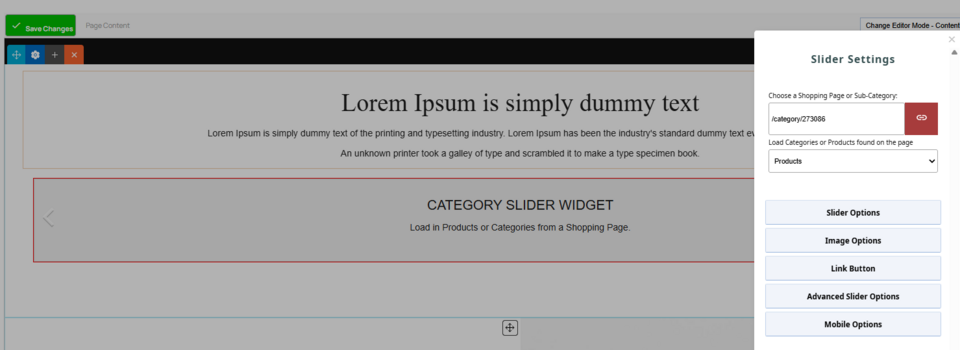
An example of the slider widget and settings for the slider once added
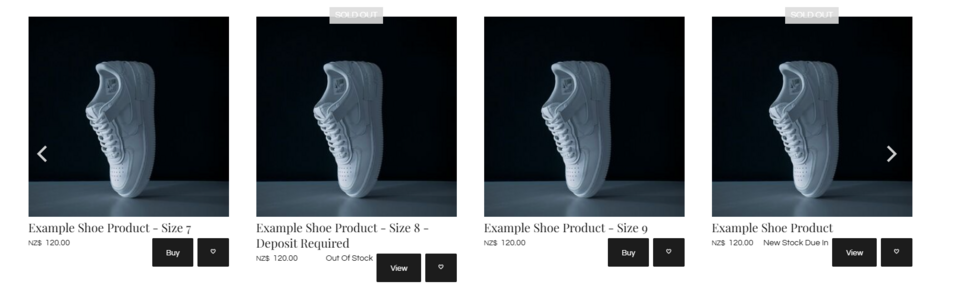
An example of how the slider might look, dependent on your settings and information entered in preview or live view
More From This Section
There are various places to add slideshow content
An overview of the sliders available for the Drag-drop editor.
You can turn any products promoted on the homepage into a featured products slider using a snippet block.
You can add a slider to any Drag-drop or Contentbox page that will show combined posts from your blogs and news pages.
Any photo gallery pages you have created can now be added to your website as a slideshow using a Drag and Drop editor snippet.
You can add a slideshow of testimonials created on another Drag-drop page to your homepage or other pages using the drag-drop and Contentbox editors.
An overview of settings found in Slider Settings modals
FAQ Topics
Building your site
Advanced Page Types
E-Commerce
- Shopping Basics
- Category Management
- Products
- Product Options
- Layout and Formatting
- Payment Options
- Processing Orders
- Advanced Ecommerce
- Product Pricing, Currencies
- Plugins
- Wholesale
- Bookings Management System
- Freight - Couriers
- Stock & Quantities
- Vouchers, Discounts, Loyalty Points
- Selling Photos / Prints
- Shopping Cart Add-on Page types
- Advanced APIs / Add ons
- Point of Sale (POS)
- Reports
- Orders / Invoices

